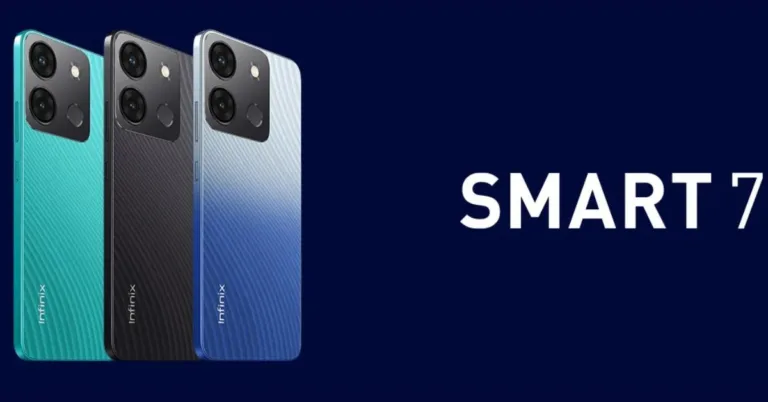Google Pixel 4a, Pixel 5 get a surprise update past their policies
HIGHLIGHTS
- Google Pixel 4a 5G and Pixel 5 gets February 2024 update.
- The update size is very small.
- We have given the update instructions in case you want to do it manually and not wait for the OTA rollout.
The Google Pixel 4a 5G and Pixel 5 launched in September 2020 and were eligible for 3 years updates which expired in 2023. However, Google has just released a surprise update for these two phones. The update size isn’t big though. So let’s dig deep to find what this update is all about.
New Google Google Pixel 4a 5G, Pixel 5 update
- Google has listed the Google Pixel 4a 5G(codenamed “Bramble”) and Pixel 5 (codenamed “Redfin”) on the official downloads page.
- The package version is 0.0 (UP1A.231105.001.B2, Feb 2024)for both phones.
- You can either wait for the OTA updateor directly download from the following links:
– Pixel 5
– Google Pixel 4a 5G - While these zipped packages of more than 1GB in size the OTA update is said to be just 31MBin size.
- It doesn’t seem to consist of any major security patches or features. Rather, we think it is some critical bug fix. The users who have flashed this update have revealedthe devices are still on the November 2023 Android Security Patch Level.
In case you decide to update the devices manually using the aforementioned packages, follow this guide. Ensure, you create a backup of the device first for safe measure. Also, check if there is an OTA update by going to Settings > About phone > System updates on your Pixel as that’s far simpler than the following method.
Google Pixel 4a, Pixel 5 update instructions
Step 1: Download the respective package file (.zip) to your PC/Mac and rename it to ota_file.zip.
Step 2: Download ADB Platform Tools from this link
and extract it to a folder on your PC/Mac.
Step 3: Enable USB Debugging on your phone from the device Developer Options. This Developer Options may be hidden by default but you can enable it by going to Settings > About Phone > tapping on Build Number multiple times until it says the developer options menu is enabled. Once enabled, you may find it in Settings > System or at the bottom of the main Settings menu.
Step 4: Next you will have to boot your device into recovery mode. For this, connect the phone to the PC/Mac. Then go to the extracted ADB folder and run the Command Prompt (CMD) window by entering CMD in the address bar of that folder window. In it, enter the command, “adb reboot recovery” and the device will boot to a screen with the image of a Green Android lying with a red exclamation signal on top of it. Simultaneously hold the Power button and press the Volume Up key. You will enter Recovery Mode on your phone.
Step 5: From the listed options on the phone’s screen, choose Apply update from ADB. You may have to use the volume keys and power button to navigate on this screen if the touch is disabled.
Step 6: Now run this command on the CMD window: adb sideload ota_file.zip
Step 7: The update will start on your phone and whence it is done, select the option “Reboot system now“.
That’s it.